Buying Guide
You may recognize headsets as audio and equipment for business and entertaining purposes. Especially in a workplace, a headset can boost your productivity and creativity. Additionally, the new noise canceling and wireless technologies enable headsets to create a private environment even in mass.
But in a market with various products, you could be overwhelmed to make the right decision on your headset. Follow the guide and you will know exactly what you need.
When Do You Need a Headset?
If headsets are your go-to choice over headphones and earbuds, you still have countless options to explore. The key question is: what will you use your headset for?
Headsets are versatile, and suitable for work, leisure, and workouts. A high-quality headset can be an essential tool for success in the workplace.
Headsets Offer Intimacy
Imagine answering an important business call in a noisy environment without a headset. Or having a confidential meeting in a quiet place where you don’t want others to overhear your plans for the next year. Even if you just want to watch Tik-Tok on the tram, headsets help you avoid disturbing others.
Headsets Provide Freedom at Work
Workplace frustration can occur without a headset. Imagine trying to take notes while holding a phone to your ear. With a headset, you can take calls hands-free, allowing you to write, move around, and express yourself naturally. This freedom can enhance your creativity and productivity.
Microsoft Teams and Zoom-Certified Headsets
Even as things return to normal post-lockdown, remote work and collaboration remain common. Many workers prefer to work from home to save on commuting time. As the economy improves, new technologies facilitate international connections and online communications. Microsoft Teams and Zoom continue to be popular collaboration tools.
To ensure the best user experience, there are headsets certified by Microsoft and Zoom, designed to provide optimal hearing and speaking quality. These certified headsets cater to various preferences and needs, whether you're in a contact center or on the go. The need for clear communication remains constant.
Check our Teams certified - Yealink BH72 Lite headset on sale.
Headsets vs. Headphones vs. Earbuds
Headsets are typically connected to devices, allowing hands-free communication. They combine an audio input (microphone) and sound output, making them ideal for meetings, conferences, and phone calls. Headphones, primarily used for listening to audio, often have superior sound quality but may or may not include a built-in microphone. Earbuds offer portability and convenience, making them a great choice for those who prefer not to carry bulky headphones.
Are Headphones Better Than Headsets?
The answer depends on your intended use. Here are some key differences:
Sound Performance:
- Headphones: Generally better for listening to music, audio, and film editing due to superior sound quality, especially in the low and mid ranges. Noise-canceling headphones provide an immersive music experience, making them the go-to choice for audiophiles and video enthusiasts.
- Headsets: Preferred for gaming, work calls, and environments where communication is key. Headsets often feature text-to-speech capabilities, making conversations easier and more efficient. Customer service and call centers particularly benefit from headsets, which sometimes offer detachable microphones for versatility.
When to Choose Earbuds:
- Portability: Ideal for those who need a compact and lightweight option.
- Workouts: Perfect for exercise due to their low-profile and secure fit.
- Affordability: Typically less expensive than wireless headphones while still offering good performance.
- Comfort: While some people find earbuds comfortable, others may not like the sensation of something in their ears for extended periods.
Conclusion:
- Choose headphones for superior audio quality and immersive listening experiences.
- Choose headsets for clear communication in professional or gaming environments.
- Choose earbuds for portability, convenience, and affordability, especially for workouts.
Each option has its strengths and is suited to different needs, so consider your primary use case when making your choice.
Different Types of Headsets
Headsets can be broadly categorized into two types: corded (wired) and wireless. Under the wireless category, there are Bluetooth headsets and DECT headsets.
Wired vs. Wireless Headsets
Wired Headsets:
- Pros:
- Often offer better sound quality.
- No need for battery charging.
- Generally more affordable.
- Cons:
- Can make your workspace look messy with cables.
- Limit your movement.
- Cables can break, leading to costly repairs.
Wireless Headsets:
- Pros:
- Provide more freedom and convenience.
- No cables to deal with.
- Allow greater mobility.
- Cons:
- Typically more expensive.
- Require regular charging.
Bluetooth vs. DECT Headsets
Bluetooth Headsets:
- Commonly used with: Smartphones, tablets, and computers.
- Pros:
- Can connect to multiple devices (up to 8) simultaneously.
- Convenient for hybrid work environments, allowing seamless switching between devices.
- Easily portable.
- Cons:
- Shorter range compared to DECT (typically around 10 meters for Class 2 devices).
- Potential for interference in crowded wireless environments.
DECT Headsets:
- Primarily used in: Professional settings like offices and call centers.
- Pros:
- Greater range (up to 100 meters or 330 feet).
- Excellent security, often required for legal or medical contexts.
- Stable connection with less interference.
- Cons:
- Typically connect to only one base station, limiting mobility beyond the base's range.
- Less versatile in terms of device connectivity compared to Bluetooth.
Comparing DECT and Bluetooth Headsets
Security:
- Both DECT and Bluetooth headsets offer high levels of security through encryption once authentication is established.
- DECT headsets may provide an extra layer of security for sensitive environments.
- For Bluetooth, you can enhance security by making your device undiscoverable, turning off Bluetooth when not in use, and pairing only with trusted devices.
Distance:
- DECT: Up to 100 meters (330 feet).
- Bluetooth:
- Class 1: Up to 100 meters (330 feet).
- Class 2: Up to 10 meters (33 feet).
- Class 3: Up to 1 meter (3 feet).
Connectivity:
- DECT:
- Typically connects to a single base station, ideal for stationary office environments.
- Bluetooth:
- Can connect to multiple devices simultaneously, offering greater flexibility for hybrid and mobile work setups.
Tips for Optimal Headset Performance
- Office Setup: Position base stations away from each other to minimize interference.
- DECT Range: Reduce DECT range to about 20 meters (60 feet) in high-density environments to avoid interference.
By understanding the different types of headsets and their features, you can choose the best option to suit your specific needs, whether it's for an office, retail, warehouse, or call center environment.
Features and Factors to Consider When Buying Headsets
Connecting with Your Devices
There are no standardized connection types for headsets, which can be connected either wired or wirelessly. Knowing the connection type your device requires is essential. Here are some common connection types:
USB Connections:
- USB-A: The most common and familiar USB connector, often used in older devices.
- USB-C: Increasingly popular in modern devices, offering faster data transfer and charging.
- Mini-USB and Micro-USB: Commonly found on headset bases and older mobile devices.
Jack Connections:
- 2.5mm Jack: Used in older technology, commonly seen in wireless office phones.
- 3.5mm Jack: Standard for modern mobile devices, not typically compatible with desk phones without an adapter.
RJ Connectors:
- RJ9, RJ10, RJ22: Used to connect desk phones to headsets, handsets, or amplifiers.
Bluetooth and DECT Connections:
- Bluetooth: Allows wireless connection to multiple devices, ideal for hybrid work environments.
- DECT: Provides a stable connection with a greater range, suitable for office settings.
Wearing Styles
Headsets come in various styles, each suited to different needs:
- Mono (over the head with one ear): Suitable for environments where you need to stay aware of your surroundings.
- Stereo (over the head with two ears): Ideal for noisy environments or when you need to concentrate.
- Over the Neck: Comfortable for extended wear, often used in call centers.
- Earbud Style: Compact and portable, great for on-the-go use.
- Over the Ear Plus Earbud: Combines over-the-ear stability with earbud comfort.
- Over the Ear Without Earbud: Lightweight and less intrusive, but may not offer the best sound isolation.
Comfort
Comfort is a top priority when choosing headsets, especially for prolonged use. Key factors include:
- Ergonomics: The design should fit comfortably on your head and ears.
- Material: Soft, breathable materials like memory foam or leatherette enhance comfort.
- Adjustability: Adjustable headbands and ear cups ensure a better fit.
Practical Considerations
Given the shift from retail to online shopping, it's challenging to try headsets before purchasing. Therefore, consider buying from retailers with accommodating return policies to ensure you can return the product if it doesn't meet your comfort expectations.
Additional Tips for Wireless Headsets
- Office Setup: Place base stations far apart to minimize interference.
- DECT Range: Reduce DECT range to about 20 meters (60 feet) in high-density environments to avoid interference.
By considering these features and factors, you can choose the best headset that suits your specific needs, whether for an office, retail, warehouse or call center environment
How to select a headset in 2024
Certifications
Since 2020, we’ve used Zoom meetings and Microsoft Teams a lot during school times or at work. In this context, we recommend you get your headsets with certifications from the communication platforms you are using.
The price difference is usually negligible or nonexistent, and the headset made particularly for the platform usually comes with some extra features. If the desired model doesn't have a Zoom or MS Teams-certified headset, the normal or UC version will function just fine.
- What is UC?
UC is short for Unified Communications. This is not a complicated concept.
A brand-new world has emerged as a result of digital change.
We have now entered a time where employment is no longer restricted to a particular desk, phone, or computer screen as a result of the ongoing development of technology. Professionals are free to network internationally and pursue new possibilities with nothing more than the appropriate gadget and a cloud connection.
Companies need to figure out how to cater to consumers who don't want to be bound by cables and specific places now that the majority of people in the globe are starting to work remotely. As a result, a tonne of excellent communication tools has emerged, catering to practically all points of contact in the typical organization.
The Benefits of UC for the Digital Workforce
The phrase "Unified Communication" or "UC" refers to both the integration of collaborative technologies into various communication platforms for the digital workforce. The term "UC&C," which stands for "Unified Communications and Collaboration," is therefore frequently used.
In a nutshell, UC includes:
- Messaging (persistent chat)
- Calling by voice and video
- Meetings
- group cooperation (channels)
- Apps with integrated file sharing
plus a whole lot more…
- Zoom-certified
You will wisely get a zoom-certified headset if you will be using Zoom a lot. A Zoom-certified device means that you will get the best experience and compatibility with the Zoom app while using the devices. You will have the finest experience possible if your headset is Zoom-certified, which means that Zoom has acknowledged this. Simple features like the ability to tap on the headset to answer a call can qualify, or there might be more complex features created especially for Zoom.
This can effectively avoid the situation when your device is not compatible with the Zoom audio input and output. After acknowledging all the connectivities, you don’t need to worry that your device doesn’t work out with the software!
- Microsoft Teams certified
MS Teams is essentially as described above, but relates to MS Teams software rather than Zoom software. If you use Teams more frequently than Zoom for virtual meetings and calls, then choose an MS Teams-certified headset!
Use your headsets off-work
Headsets are used outside of the office as well, so if you want a headset that can be used for both work and leisure, think about a crossover option. Wearing them while moving or listening to podcasts at home or on your commute may be a good idea. Crossover headsets were created with style and functionality in mind for this reason.
Consider how much time you will spend using your headset for each of these tasks, then make a list of the features that are most important to you in a headset (we love lists!). You won't need a crossover headset if you solely plan to use the headset for office discussions, in which case a corded or DECT narrowband is a fantastic choice.
A Bluetooth headset that gives you the freedom to roam around and connect to various devices is what you need if you work remotely during the workweek while listening to music. To enjoy the greatest listening experience possible, audiophiles and music lovers should choose a headset featuring an ultra wideband audio microphone.
Acoustic Shock Protection and workplace health
Acoustic shock, often known as HPT, "shrieks," or other noises (loud or mild) that may occur in telephone networks, is an injury that occurs to people wearing telephone headsets.
Using telephone headsets and listening to your callers loudly all the time is another way to risk auditory harm. The typical listening level is thought to be at this level.
This injury has more than one connection to subpar machinery. It is not restricted to any certain brand or model of telephone, headset, or other piece of telecommunications hardware. High-pitched tones are unpredictable and frequently cannot be identified or stopped from happening again.
The major objectives of Industry Guideline G616 are Acoustic Shock Protection, the reduction of excessive noise pressure, and noise spike prevention. The government has established this as the minimal standard to which headsets sold in Australia by local businesses like Simply Headsets must adhere.
When you discover a product at a price that looks too good to be true, it almost usually is, just like with anything in life. As a result, it is likely that headsets offered at a fraction of the price internationally were not produced in Australia. There is a reason that respectable companies abide by these guidelines, which were set in place to protect against hearing loss. Because your ears are your source of revenue, don't risk your health to save a few extra money. Instead, try to maintain them as safe as you can.
Conclusion
Now that we have gone through categories of headsets and steps for you when you are buying headsets for multiple purposes. Hope you have senses picking up your headsets or at least have ideas on criterias when choosing headsets for yourself or your businesses.
You generally get what you pay for when it comes to headsets (and with other things in life, too!). A quality headset has a two-year standard warranty, but in practise, it lasts for four to five years. It makes sense to spend more money on high-quality equipment for a piece of machinery that you will use five to seven days a week to carry out important operations.
Invest in something that will serve your needs when you need it, protects you, your ears, and your clients' data! When you use your headset all day long while chatting to clients, customers, or listening to music, comfort and clarity are essential for a joyful and successful work environment.
If you have any further queries, Drive Deal is always happy to answer. Getting professional advice now at 1300 800 522.
What is a NAS (Network Attached Storage) Device?
A network-attached storage device (NAS), is usually smaller in size than a normal computer, can be turned on 24/7 and is most used for backing up computers and as a file server (storage device) on a local network. A NAS is a smart hard drive enclosure, it requires a minimum of one hard drive, but usually two or more is the most useful setup. A NAS usually uses a custom Linux based operating system, but don’t let that scare you, they are designed to look like a mobile phone with apps for everything you want to do to make navigating the device a simple task. While simple to use, the operating system is designed primarily for network storage with RAM and CPU being the minimum required to operate whilst minimising power consumption and noise. One of the main features of a NAS is when used with two or more hard drives is the ability to configure a RAID group, which keeps multiple copies of your data on your hard drives so that if one drive fails, you don’t lose your data, you can replace the hard drive whilst the NAS keeps functioning, then when the replacement hard drive is installed, the NAS is smart enough to copy the data back onto it.
Photographers, Editors, really anyone working with large media files often need large amounts of storage to handle their current projects and their archiving. A NAS is the perfect storage solution for large scale, cost effective storage.
Anyone with multiple computers, laptops, tablets and phones should consider backing up to a NAS. Centralising backups and storage just make managing the security and organisation of your data much easier. Synology and QNAP NAS will additionally manage backing up into the cloud, which makes your data extra secure.
Why is a NAS sometimes called Personal Cloud?
If you use a cloud storage such as Dropbox or Google Drive, or if you just don’t want your data stored online, a NAS is an alternative. A NAS keeps your data where you can access it, move it and you are in full control of it. You can even keep a copy of your cloud data on your NAS to get the best of both worlds. Cloud storage isn’t cheap, using a mix of NAS and cloud storage can give you a cost-effective storage solution that you can easily scale.
What else can my NAS do for me?
Most NAS can manage multiple email addresses as well as host databases and act a private VPN. Because they are function like a server, you can also manage things like downloads through the likes of BitTorrent as well as a variety of business software applications.
Is a NAS the best home network storage device?
It is possible that you may not need a NAS to share and store your data. There are routers that you can connect external hard drives to that may work for you however they aren’t specifically built for file sharing and backup like a Home NAS. You won’t be able to configure RAID or control access to your files like you can on a NAS, so for anything more than basic file sharing, we recommend a NAS.
Why use a NAS instead of a computer?
A NAS can communicate with Windows, MacOS, Linux and other storage devices a with ease. It has a MUCH lower power consumption than a desktop computer and doesn’t need a monitor or any other peripherals. They are easy to use with several free useful software applications that come with the device. You end up with a device that is always on, always accessible, no need to worry about it going to sleep that is secure.
I work in IT and I need more technical information
If you are a technical person and need more information, recommendations or solution assistance, DeviceDeal can assist or work with our vendor partners. We have access to Pre-Sales representatives that we can introduce to you ensuring you have the right solution. Call us on 1300800522 or chat online with our friendly sales team, we are more than happy to answer your inquiries.
I need information for using Plex on my NAS
Streaming video content from a NAS can be quite a complex task with many different options. We won’t cover media streaming in detail in this guide, however our staff can assist with your enquiry, feel free to give us a call, email or chat for assistance. We’ll also be releasing more guides in future, so keep checking back for more information.
Points to consider when looking for a NAS
- Size:
We know there are loads of NAS devices available with different numbers of hard drive slots, consider how many hard drives you want to use now and how many you want to add in the future. If you plan on using a RAID configuration, you may like to use a RAID calculator to work out how many nas hard drives you need and then decide on the NAS size from there.
A decent NAS that would suit a home user start at about $300 to $350 for a 2-bay NAS. Bear in mind that by default NAS don’t generally include hard drives, so they will need to be considered when looking to purchase. In most cases hard drives will end up costing more than the NAS, that’s the nature of bulk storage. If you are looking for a specific NAS with drives, feel free to reach out to the DeviceDeal team to request a quote.
- CPU and RAM:
What you plan on doing with your NAS will determine what level of hardware you need. Generally backup and storage is just file transfers, which won’t use much RAM or CPU power at all, however if you plan on it being a home media server or small business server, you might want to consider not going for the cheapest option. We generally recommend 2GB of RAM at minimum with 4GB or more being preferable when using the NAS for more than just backup and storage.
- NAS Software and Applications:
When you purchase a NAS, the hardware is relatively simple, sometimes you might be able to build something like it yourself, maybe even cheaper. The hidden value in a NAS is that NAS manufactures develop their own operating system, software and applications to support their NAS. The real value in a NAS for most people comes from the software, ready to go applications to manage your backups, storage, media, email, file security, surveillance cameras and much, much more.
- Media Streaming:
Most NAS will handle basic media streaming, if you are specifically purchasing a NAS as a media server, or have specific streaming requirements, you will need to determine exactly what you need the NAS to be able to do, then look at models with those capabilities. Some NAS are smart and powerful enough to handle streaming requirements themselves, others are best used as storage for a dedicated media streaming device.
- Notifications:
Whether it’s a failed hard disc or you have just run out of space, you will want your NAS to be smart enough to be able to warn you. Most NAS have software that will manage this for you which is another advantage over external hard drive storage options.
- Connection Types:
Consider what and how you will be connecting to the NAS. Most NAS will have USB ports at least, but you will want to check what type of USB connection you need as well as other connections like Thunderbolt, HDMI and Ethernet connections. Ensuring you have the right connection types to work with your existing devices.
- Third-party Software and Applications:
If you want to be able to add specific software or applications to your NAS, we recommend checking out the community of users for that NAS brand. Often the community will be the best source of information for tips, tricks and recommendations on how to use third-party software. If the third-party software is critical for your ability to use the NAS, check with the software manufacturer to ensure that their software is compatible with the NAS you are looking at purchasing.
- Hot-swappable drive bays:
Most NAS have hot-swappable drive bays, this just means that you can remove a hard drive while the NAS is still running. This is most important if you have a RAID configuration or if you are running a business where you cant afford to shut the NAS down to replace failed drives.
- Warranty and support:
For most customers warranty and support services aren’t even considered until something goes wrong, we recommend checking with the NAS manufacturer prior to purchasing to find out what their services are like. If you need help setting up your NAS, troubleshooting it or replacing it, you will need to contact and work with the manufacturer.
Consider extended warranties and even professional paid services to ensure you can use your NAS how you intend to use it and for as long as you expect to be able to use it.
- Wi-Fi support:
Most NAS are designed to be connected to your network via Ethernet cable, not via Wi-Fi, that being said, it’s worth connecting your NAS directly to your router so that your other devices on your Wi-Fi network can communicate with your NAS. If you can’t connect your NAS to a Wi-Fi router, be aware that by default, NAS don’t have wireless capability like a laptop or tablet. You would need to consider a USB Wi-Fi adapter or even an internal PCIe expansion card, but fair warning, these won’t give you the same experience that an ethernet connection will give.
- Surveillance Camera Support:
A good NAS can generally at the very least act as a storage destination for your security cameras. If the camera is supported by surveillance software that comes with the NAS, you can control your cameras, scheduling and configurations all through the NAS. We strongly suggest confirming compatibility with your cameras before purchasing if this is the reason you are looking at a NAS.
- Uninterrupted power supply (UPS):
Most NAS will have been tested for compatibility with more than one brand of UPS. To protect your data and avoid any damage to your NAS and hard drives, its recommended you use a UPS. The NAS should be smart enough that it can communicate with a UPS, usually via USB allowing the NAS to shut itself down if/when it will lose power.
NAS Buying Guide
NAS Buying Guide Contents:
- What is a NAS (Network Attached Storage) device?
- Why is a NAS sometimes called Personal Cloud?
- What else can my NAS do for me?
- Is a NAS the best home network storage device?
- Why use a NAS instead of a computer?
- I work in IT and I need more technical information.
- I need information for using Plex on my NAS.






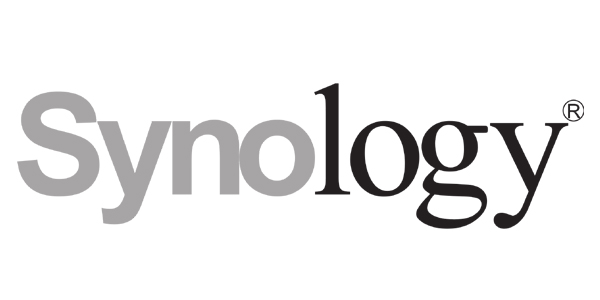

 (1).png)
.png)
.png)
 (1).png)
